FAQs
What are the timings for the school day?
Gate opens at 8am.
Any bikes should be parked in the bike shed by 8:25am (The sheds are locked from 8:25 am- 3pm)
Registration starts promptly at 8:30am. All students should be in their tutor rooms by then
The School day ends at 3pm, with after school clubs usually finishing around 4pm.
Where can I find term dates?
This academic year's INSET days and holidays can be found on our website:
If you'd like to see the information for the next academic year, scroll to the bottom of that page and click on the red bar to reveal the information.
What to do if my child is ill/ cannot attend school?
If your child is unable to attend school, it is vital that you call the absence line 0118 935 3353 and press option 1, leaving a clear message detailing your child’s name, tutor group and reason for absence. For lengthy absences you may be asked to provide a medical note from your Doctor. We would ask all parents to please make all appointments out of school hours where possible as it can be very disruptive to learning.
The email address for the Attendance Team is
attendance@bulmershe.wokingham.sch.uk
Who to contact, when?
If you have a general question or concern about your child in school, please contact their form tutor in the first instance. You are also welcome to contact their Head of Year and Engagement Manager. To find these email addresses, please visit your child's dedicated year group page via the "Pastoral & Mental Health" tab
If you have a question regarding a specific subject, you can find each subject teacher's email address via our Subject Information Page - found under the "Curriculum" tab.
Lost Property
With nearly 1,500 students on site, it's really important that all items that come into school are named, so if they are misplaced they can be returned.
If your child has lost anything at school, please ask them to retrace their steps in the first instance. If they do not find it, there is a small amount of lost property in Student Reception, usually items that have recently been found.
The main lost property is kept in the Site Team Office, located near the tennis courts. Please ask your child to keep checking these areas. Parents are not allowed on site to look for items due to safeguarding reasons, but we hold regular Lost Property days, where all found items are displayed in our reception area. We will advertise via email and social media whenever we hold these days.
Updating Information on SIMs
It's really important to keep the school updated with any changes of contact details, medical conditions etc.
You can do this via the SIMs parents app:
- Open the app and log in
- Click on your child's name
- Select Data Collection
- Tap the section you need to update
- Update details (in all sections) and click SAVE
Clicking Save will submit the data to our system, and it will take some time to be approved by the school. During this time you will not be able to make further changes. If you are unable to edit data via the app, please email any changes to admin@bulmershe.wokingham.sch.uk, and explain that the edit option is currently unavailable due to pending changes being approved.
SIMS Parent Help
We have information and guides on how to install and use our SIMS Parent app on our website: SIMS Parent Help
Forgotten Passwords
1) If you use a SIMS ID account you have been provided with or have registered using an email address please click on the Forgot Password link and request a password reset that way.
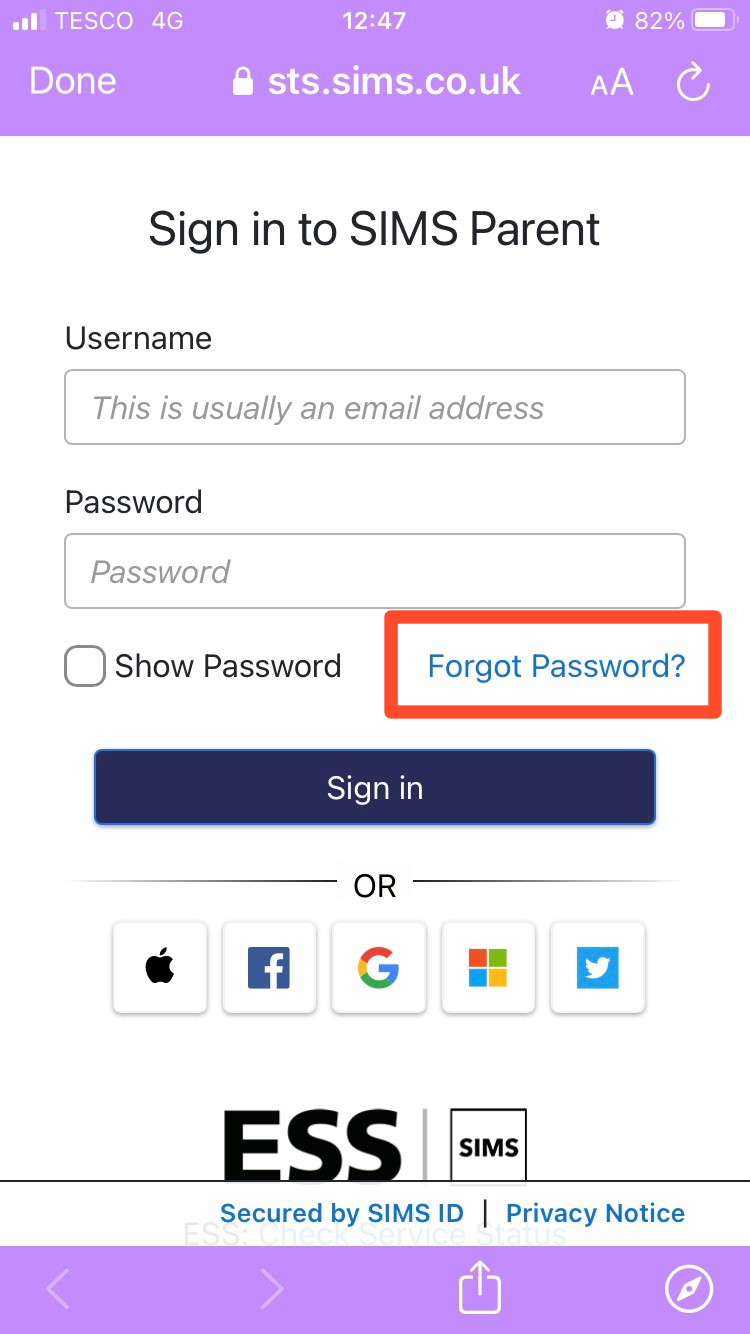
If that fails, email reception@bulmershe.wokingham.sch.uk who can reset your password for you.
2) If you use a third-party backed account you will need to recover that account using that provider's process. For example if you use Google you would need to reset your Google password and then use this new password for both Google and SIMS Parent.
If you are having any problems with accessing SIMS or need help with your SIMS account, please contact reception@bulmershe.wokingham.sch.uk
How can students access their school emails?
When students start at Bulmershe, they will all set up their school account in one of their first Computer Studies lessons.
The school account will provide them with a school email address in the following format:
first initial+last name+year of entry to bulmershe @bulmershe.wokingham.sch.uk
for example:
dbeckham23@bulmershe.wokingham.sch.uk
This email address (and the password they choose) can be used to access:
- Google Classroom
- Sparx Maths
- Their School email
If students want to log on to view their emails they should use an internet browser to open https://www.office.com/
There is also a quick link button on every page of our website at the top of the page - "Students" > "School Email"
IRIS ParentMail and sQuid payment platforms
To find out how to register for our in-school cashless payment system, please visit our IRIS ParentMail page
ClassCharts Rewards
There are various ways that parents and students can use ClassCharts to see how students are being awarded achievement and behaviour points in school. Please visit the ClassCharts page on this website to find out how to access the programme either through a browser or by downloading an app, and how to set up an account.
Homework on Google Classroom
Google Classroom is an online learning platform which enables teachers to collaborate and communicate with students. Google Classroom serves as a hub for student work, homework and classroom resources.
Students will set up their school google account in year 7 and will be given a school email address. They should speak to their tutor if they are experiencing any problems accessing their account or if they have forgotten their email address or password.
School email address format:
first initial+last name+year of entry to bulmershe @bulmershe.wokingham.sch.uk
for example:
dbeckham23@bulmershe.wokingham.sch.uk
Further support can be found at the links below:
Parent guide: https://support.google.com/edu/classroom/answer/6388136?hl=en
Video guide: https://www.youtube.com/watch?v=IgS-hoSIjnw
How to use Sparx Maths
Maths homework is set on Sparx Maths website.
On the login screen, click Login with Google and enter your usual school google account details (same as Google Classroom)
Any issues contact Mr Hussain, head of Maths: thussain@bulmershe.wokingham.sch.uk
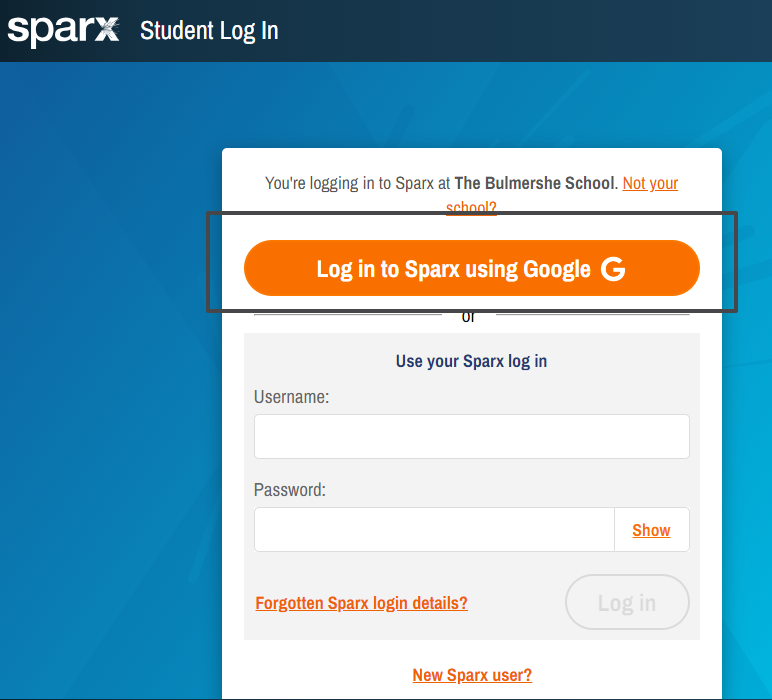
How to access Seneca Science Learning
Seneca online learning is a homework and revision platform with 1000+ exam board specific interactive courses. Students often use Seneca in class, but sometimes homework and revision will also be set on the platform.
Personalised login links can be found on Google Classroom in the Science Class
Any problems, please contact Mr Burrows, head of science: gburrows@bulmershe.wokingham.sch.uk
How to interpret my child's report
For our Key Stage 3 students (years 7, 8 and 9), we have a reporting approach which bands students according to their current ability which allows them to understand their targets and progress more easily. You can find our How to understand KS3 reports guide here.
For Key stage 4 (years 10 and 11) reports will be based on GCSE grade: current attainment/Estimated Grade/Target Grade.
How to contact members of staff
All of our staff's email address can be found on our website.
Head of Year/Engagement Manager/Tutor Emails:
Go to your child's dedicated Year Group page
Teacher emails:
Select the teacher's department from our Subject Information Page
Report A Child's Absence:
Email:attendance@bulmershe.wokingham.sch.uk
Safeguarding:
mail: safeguarding@bulmershe.wokingham.sch.uk
PA To The Headteacher
Email:headspa@bulmershe.wokingham.sch.uk
Mrs K Toms, SENDCo And Head Of Learning Support
Email:ktoms@bulmershe.wokingham.sch.uk
Mr C Coniam, School Business Manager
Email:cconiam@bulmershe.wokingham.sch.uk
Mental Health And Wellbeing
Email:achapman@bulmershe.wokingham.sch.uk
How to apply for 6th Form
Our next 6th Form open evening will be Thursday 2nd November. Applications will open then until Mid December.
Any questions, please email Mrs Miles: cmiles@bulmershe.wokingham.sch.uk
To view our 6th Form prospectus click here
How to rent a School Locker
The School has a small number of Lockers for hire around the site, which are allocated on a first come, first served basis.
The cost of a locker from year 7 to year 11 is £24.
When year 11s leave, our new year 7 students are given the opportunity to request a locker via our sQuid payment system.
Occasionally, lockers become available mid-year. If you would like to add your child’s name to the locker waiting list, please email finance@bulmershe.wokingham.sch.uk. They will then contact you should one become available and let you know the price.
How can students access Goals during breaktimes?
- Students queue up in their teams on the Netball court by 12:25pm (Lunch A) or 1:25pm (Lunch B)
- Maximum number on each pitch is 12 (6-aside)
- Ideally, teams should bring their own ball (There are some balls available from PE but not always enough)
- No food or drink to be taken onto the pitch (Students should eat at Break time if they plan to use Goals at Lunch)
- No student will be allowed in after 12:30 (Lunch A) or 1:30pm (Lunch B)
- Goals session ends at 12:50pm (Lunch A) or 1:50pm (Lunch B) and students must leave their pitch at this time
- Students can book for the next day at the end of the session
How to access Accelerated Reader
We use accelerated reader in the English department to monitor reading through accelerated reader quizzes. Pupils are encouraged to take a quiz once they have finish reading a book. The quiz results allow teachers to assess how well they understood the book.
Login for years 8-12
Username: lowercase first initial + last name+ year started at Bulmershe e.g. dbeckham21
Password: english1 (note: all lowercase)
Login for year 7
Username: lowercase first initial + last name+ year started at Bulmershe e.g. dbeckham21
Password: English1 (note: capital E)
Why read for twenty minutes every day?
- By reading 20 minutes a day, you expose yourself to 1.8 million words in a year
- Reading can relieve stress by 68% in a lot less than 20 minutes
- Taking 20 minutes to read every day can boost mental health
- Children who read 20 minutes a day score in the 90th percentile
What to do if my child feels unwell in school?
If your child is at school and they feel unwell, the first thing they must do is report to Medical. Our Medical Lead, Mrs Gaeton, has an office next to Oasis and she will assess what to do next, and will call home if she feels students need to be collected.
Students should not call home to be collected without getting authorisation from Medical first.

